OpenID Connect
OIDC allow users to sign in with social logins or third party issuer. KitchenOwl supports three providers: Google, Apple (only on iOS & macOS), and a custom one.
For self-hosted instances the custom provider is the most interesting one.
Setup
Inside your OIDC you need to configure a new client, with the following to redirect URIs:
FRONT_URL(1)/signin/redirectkitchenowl:/signin/redirect
- FRONT_URL is the environment variable that exactly matches KitchenOwl's URL including the schema (e.g.
https://app.kitchenowl.org)
KitchenOwl uses the token auth method client_secret_post and will request the following scopes:
openidprofileemail
You can then configure the backend using environment variables, just provide your issuer URL, client ID, and client secret:
back:
environment:
- [...]
- FRONT_URL=<URL> # front_url is requred when using oidc
- OIDC_ISSUER=<URL> # e.g https://accounts.google.com
- OIDC_CLIENT_ID=<ID>
- OIDC_CLIENT_SECRET=<SECRET>
If everything is set up correctly you should see a sign in with OIDC button at the bottom of the login page.
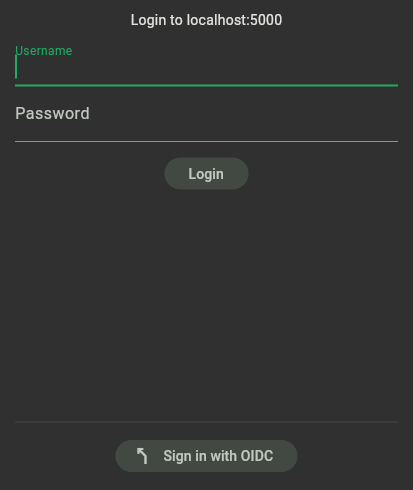
Linking accounts
When signing in using OIDC you're either logged into the linked account or, if none is present, a new account is created. The account creation will fail if an email already associated with a KitchenOwl account is provided by the identity management.
If you've already started using KitchenOwl or created an account first you can link an OIDC account to your existing KitchenOwl account. Just go to settings Click on your profile at the top Linked Accounts and link your account.
Account links are permanent and can only be removed by deleting the KitchenOwl account. Users that signed in using OIDC are normal users that, after setting a password, can also sing in using their username + password. Deleting a user from your OIDC authority will not delete a user from KitchenOwl.
Limitations
Currently only Web, Android, iOS, and macOS are supported.
Apple & Google
These two providers will allow anyone to sing in with an Apple or Google account. They can be configured similarly to custom providers but will show up with a branded sign in with button. It is not recommended setting up social logins for self-hosted versions as they might not work correctly.
back:
environment:
- [...]
- FRONT_URL=<URL> # front_url is requred when using oidc
- APPLE_CLIENT_ID=<ID>
- APPLE_CLIENT_SECRET=<SECRET>
- GOOGLE_CLIENT_ID=<ID>
- GOOGLE_CLIENT_SECRET=<SECRET>
Example: Authelia
Authelia is an open-source authentication and authorization server and portal fulfilling the identity and access management (IAM) role of information security in providing multi-factor authentication and single sign-on (SSO) for your applications via a web portal. It acts as a companion for common reverse proxies.
Place this in your Authelia configuration.yaml to allow KitchenOwl to use Authelia as an OIDC provider.
- id: kitchenowl
description: KitchenOwl
secret: # Same as OIDC_CLIENT_SECRET
public: false
authorization_policy: two_factor # Can also be one_factor if you need less security
pre_configured_consent_duration: 1M # One month - change this to something you desire
audience: []
scopes:
- openid
- email
- profile
redirect_uris:
- https://your.domain.here/signin/redirect # Put the same value as FRONT_URL, appended with /signin/redirect
- kitchenowl:/signin/redirect
response_modes:
userinfo_signing_algorithm: none
token_endpoint_auth_method: client_secret_post